Deploy Discourse behind Nginx
0. Starting point
So let’s assume you have completed the 30-minute standard installation and let’s assume that you didn’t let discourse acquire a lets encrypt cert yet - because you don’t need it when using a reverse proxy. NGINX Proxy Manager will take care of that. It doesn’t matter, though, if you already have certificate. NGINX Proxy Manager will simply get a new one.
1. Install NGINX Proxy Manager
Next step is to install NGINX Proxy Manager so that you will have two more docker containers running (NGINX Proxy Manager and its database container).
2. Configure app.yml to use websocket
Change your /var/discourse/containers/app.yml to add websocket and comment http/https:
# base templates used; can cut down to include less functionality per container templates:
- "templates/postgres.template.yml"
- "templates/redis.template.yml"
- "templates/web.template.yml"
# - "templates/web.ssl.template.yml" # remove - https will be handled by outer nginx
# - "templates/web.letsencrypt.ssl.template.yml" # remove -- https will be handled by outer nginx
- "templates/web.ratelimited.template.yml"
- "templates/web.socketed.template.yml" # Added
Be sure to remove or comment out the exposed ports.
# which ports to expose?
# expose: comment out entire section by putting a # in front of each line
# - "80:80" # http
# - "443:443" # https
Now you can run this command to rebuild Discourse to make its data available to the socket.
/var/discourse/launcher rebuild app
3. Mount websocket in NGINX Proxy Manager container
We need to give NGINX Proxy Manager access to the websocket by mounting it as a volume, add volumes part in its docker-compose.yml into this:
volumes:
- ./data:/data
- ./letsencrypt:/etc/letsencrypt
- /var/discourse/shared/standalone/nginx.http.sock:/var/discourse/shared/standalone/nginx.http.sock
This is the final change to the default NGINX Proxy Manager docker compose file.
4. Configure NGINX Proxy Manager to use the websocket
Tell NGINX Proxy Manager to use the websocket. Add location/ to the site Advanced Setting:
location / {
proxy_pass http://unix:/var/discourse/shared/standalone/nginx.http.sock:;
proxy_set_header Host $http_host;
proxy_http_version 1.1;
proxy_set_header X-Forwarded-For $proxy_add_x_forwarded_for;
proxy_set_header X-Forwarded-Proto $scheme;
proxy_set_header X-Real-IP $remote_addr;
}
like this:
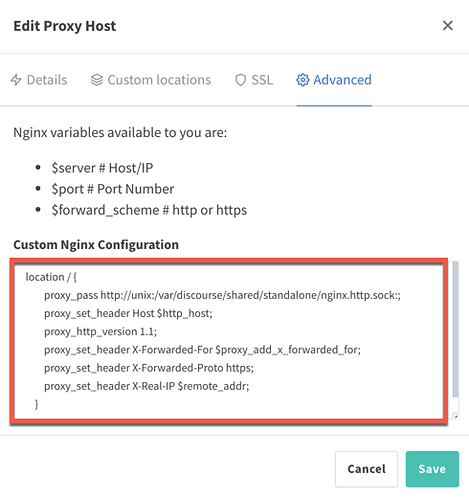
I did not get this to work under the “Custom locations” tab.
5. Activate SSL
Active SSL if needed like this:
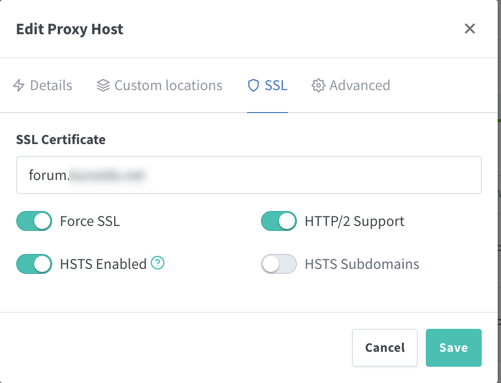
6. Heads up
Whenever you restart the discourse container, you also need to restart the main NGINX Proxy Manager conainer (no need to restart the db).
If you are accessing discourse through the websocket, you need to be aware that when you rebuild your discourse container (as is required every couple of months to update the base image), the previous websocket will be deleted and a new one created. As a consequence, NGINX Proxy Manager will loose contact to your discourse instance and throw a 502 error. Maybe a future update of NGINX Proxy Manager will be able to find the new websocket automatically, but currently (January 2022) NGINX Proxy Manager will not find your rebuilt discourse container unless you restart NGINX Proxy Manager.